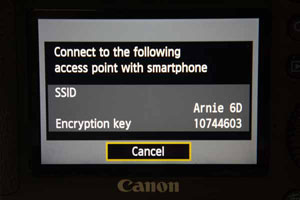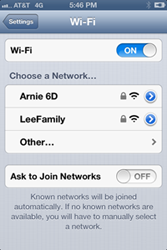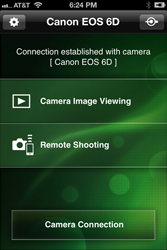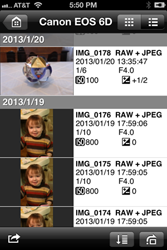Online Magazine
Recent Posts
- Safeguard your Cellphone Photos
- Black & White to Color – Instantly
- Wearing Many Hats
- Video Roundup
- Rescuing Your Blurry Pictures
- Showing Their Age
- What is Your Angle?
- Panorama Photos
- Humorous Photos
- Close Ups
- Fisheye Pictures
- Photo Antiquities
- Printing Big
- Appreciating Scale
- Celebrity Sightings
Tags
More Places to Go
- Free "How-To" Books “How To” books for popular cameras 0
- Vist Us on Facebook keep in touch with us on Facebook 2
Archives
- July 2023 (1)
- March 2023 (2)
- February 2023 (1)
- December 2022 (1)
- October 2022 (1)
- September 2022 (8)
- August 2022 (9)
- July 2022 (1)
- June 2022 (1)
- June 2021 (1)
- May 2021 (1)
- March 2021 (5)
- February 2021 (4)
- January 2021 (2)
- April 2019 (1)
- March 2019 (1)
- February 2019 (1)
- October 2018 (2)
- April 2018 (1)
- March 2018 (4)
- February 2018 (1)
- November 2017 (1)
- August 2017 (1)
- June 2017 (1)
- April 2017 (1)
- March 2017 (5)
- February 2017 (2)
- January 2017 (1)
- October 2016 (1)
- September 2016 (1)
- August 2016 (1)
- July 2016 (1)
- May 2016 (1)
- April 2016 (1)
- March 2016 (2)
- February 2016 (1)
- January 2016 (2)
- December 2015 (1)
- November 2015 (1)
- October 2015 (3)
- April 2015 (1)
- March 2015 (5)
- February 2015 (1)
- January 2015 (4)
- December 2014 (2)
- November 2014 (5)
- October 2014 (2)
- September 2014 (1)
- August 2014 (2)
- July 2014 (1)
- May 2014 (1)
- April 2014 (5)
- March 2014 (5)
- December 2013 (2)
- November 2013 (18)
- October 2013 (1)
- September 2013 (1)
- August 2013 (1)
- July 2013 (1)
- June 2013 (3)
- May 2013 (1)
- April 2013 (2)
- March 2013 (1)
- February 2013 (1)
- January 2013 (1)
- December 2012 (1)
- November 2012 (2)
- October 2012 (2)
- September 2012 (5)
- August 2012 (2)
- July 2012 (1)
- June 2012 (1)
- May 2012 (1)
- April 2012 (4)
- March 2012 (1)
- February 2012 (1)
- January 2012 (3)
- December 2011 (1)
- November 2011 (3)
- October 2011 (1)
- September 2011 (2)
- August 2011 (2)
- June 2011 (3)
- May 2011 (4)
- April 2011 (8)
- March 2011 (8)
- February 2011 (10)
- January 2011 (6)
- December 2010 (11)
- November 2010 (14)
- October 2010 (6)
- September 2010 (12)
- August 2010 (2)
- July 2010 (4)
- June 2010 (3)
- May 2010 (1)
- April 2010 (1)
- March 2010 (2)
- February 2010 (1)
- January 2010 (1)
- December 2009 (1)
- November 2009 (2)
- October 2009 (2)
- September 2009 (1)
- August 2009 (3)
- July 2009 (2)
- June 2009 (1)
- May 2009 (2)
- April 2009 (1)
- March 2009 (2)
- February 2009 (1)
- January 2009 (3)
My First Days with the Sony Alpha 7 III
17th April 2018
Full Frame Mirrorless
Although I have been a longtime user of mirrorless cameras, I’ve been sitting on the fence about moving to a full-frame model. What was holding me back was my reluctance to make a sizable investment for a new set of lenses.
|
|
|
| This past February while attending the Wedding & Portrait Professional Conference & Expo in Las Vegas, Sony introduced a new camera – the Alpha 7 III. In case you’re curious about it, see my previous article about the WPPI Expo here.
A couple of features of the 24 megapixel A7 III caught my attention. First was the camera’s autofocus system. Using 693 phase detection AF points focusing was fast and accurate. Second the camera’s Eye AF which identifies and tracks the subject’s eye as the focus point. Third was its high continuous shooting speed – up to 10 frames per second. And forth was the comfortably adjustable LCD screen. And I saw that the A7 III had dual SD card slots. I spent about 30 minutes inspecting the camera and bouncing questions off of Sony rep Dave Rhodes. I left the expo with a very positive opinion about Sony’s brand new model. After returning home from WPPI, I pre-ordered the camera with a 28-70mm lens. Along with it I ordered an accessory that would allow me to use my collection of Canon lenses with this new model. This device is the Metabones Smart Adapter. |
 |
|
Last week Sony released the first batch of A7 IIIs and my order arrives by courier, but due to my workload I wait a few days to open it. When I finally free up some time I find that the package contains the body, lens, USB charging cord, shoulder strap and instruction manual. Strike 1 on Sony. I see that the package does not have a battery charger. Instead I have to use a USB cord to connect to the camera body to charge the battery. |
|
 |
 |
| Now I think that I’m ready to take a few shots so I attach the lens, insert the battery and a blank SD card and turn on the camera. Strike 2 on Sony. The battery is not charged so I cannot power on the camera. Disappointed, I unwrap the USB charging cord only to find that there isn’t an A/C adapter for the cord. Strike 3 on Sony. It would be nice for Sony to al least supply an A/C adapter for the USB cord.
After striking out, I have to take a break. I hunt around for an A/C adapter and then proceed to charge the battery (in camera) for a couple of hours. After the battery is charged, I head outdoors to take a few shots. |
|
 my first photo with the A7 III |
 still – landscape |
 close up autofocus |
 action autofocus |
 high speed frame rate |
 auto white balance |
| While there isn’t anything remarkable about the photos, I want to see the camera shoot still, close auto focus (branch), action (runner), high frame rate (duck) and auto white balance (indoor).
|
|
 |
 |
| I’m right-handed. The camera grip feels solid. Overall the body is compact without miniature features. The electronic viewfinder is bright and crisp. The LCD screen is adjustable making it easy to compose your shots whether they are overhead or low to the ground..
|
|
 convenient and customizable control |
 the A7 III next to my Canon 6D |
| I like this camera’s dedicated exposure adjustment dial. A control wheel on the rear and another on the front are useful for changing exposure combinations. There are four buttons that let you customize the settings to your preferences. For those in a hurry to share photos, one of the controls lets you send images to a smartphone by Wi-Fi. And compared to my other full-frame DSLRs, the A7 III is noticeably smaller and lighter.
|
|
One neat feature that I am going to use for portraits is coined Eye AF. Long ago I was taught that for portraits it is important to focus on the subject’s eye. With Eye AF activated, the camera identifies the subject’s eye and makes it the main focusing point even if the subject moves. Eye AF worked well with the several subjects that I photographed.
I should mention that there’s an app on my iPhone that lets me grab images from the A7 III. The app is called PlayMemories Mobile and lets me download the images (JPGs only, not the raw ARWs) from the SD card to my iPhone. Having used the app with other Sony cameras previously, I’ve found it to be easy and very reliable.
I should also mention that PlayMemories Mobile also lets me record location information for the images. Using the smartphone’s GPS capabilities, the app sends the location coordinates via Bluetooth to the camera as it is capturing the images onto the SD card. Again, in my short time using this feature, it worked reliably. Bravo Sony.
I use the classic version of Lightroom to perform most of my image editing. To be exact, I’m now using Lightroom 6.14 but it’s my understanding that Adobe will not be making any further upgrades to this version. Therefore it’s unfortunate that I am unable to edit the raw ARW files with my copy of Lightroom without performing an extra step. Luckily I’ve found a way to fool Lightroom into believing that the camera’s raw ARW files were created with the previous generation Sony A7 II camera. Still this “fix” is an inconvenience before editing with Lightroom.
Despite my initial frustration (lack of a charger, uncharged battery, etc) out of the box, I remain very positive about its impressive features and performance. Having spent a few hours “playing” with this new mirrorless, I’ve used only several of the features that first attracted me to this camera. There are many more that I plan to become familiar with and use. Additionally, there are a large set of features that should be of interest to the movie enthusiasts. Admittedly, I’m not deep into moviemaking so I will cede the reviews on this aspect of the camera to other photographers.
In the mean time, if you’d like to learn more about this new model, Sony has an extensive description of the Alpha 7 III features here.
The suggested retail price of the A7 III is $2000 for the body or $2200 for the body with 28-70mm lens and is now available.
Written by: Arnie Lee
Going Wireless with the Canon 6D
20th January 2013
Earlier this month I visited several of the photo equipment manufacturers at the annual Consumer Electronics Show. Of course the two majors are Canon and Nikon. And while sales by other camera makers including Sony, Olympus, Pentax and Fuji trail by a large margin, new features continue to arrive rapidly among all new models by all manufacturers. This year, one feature that was common in many models is the addition of wireless functionality.
Since CES, I’ve acquired and tested two of the new DLSRs with wireless capabilities: the Canon 6D and the Nikon D600.
Here’s a quick report on how wireless works with the Canon 6D.
There’s nothing earth shattering with this wireless capability. Yes, you can easily transfer images from the 6D to your smartphone and send them via email to others. And yes, it allows for backup, however the images are reduced to a smaller 1920 x 1280 jpg size.
I’ll cover more soon in another article about the Canon 6D’s wireless capability with a computer.
Also in the works is an article about the Nikon D600’s wireless capability.
Written by Arnie Lee